I toggle on/off the urge to use Adobe Lightoom as a catalog library and photo editor for the past 16 years. I paid one price for it back in 2007 and then they went to a subscription-based plan a couple of years back. I moaned, groaned but eventualy relented and shelled out for it every year.
For now, I am going all-in with VSCO (Visual Supply Company,) as a photo host and photo social network. VSCO is an anti-Instagram alternative with zero advertising, and zero BS that comes with social media. It is designed for creators and always has been.

Instead of a subscription-based Adobe Photoshop, I’ve been enjoying Pixelmator Pro. Then there is Darkroom and Snapseed and… those are some powerful tools for my mobile photography film lab.
Chances are in a few months that I’ll toggle Adobe back “on” but for now, I’ll be saving money and am done with them.
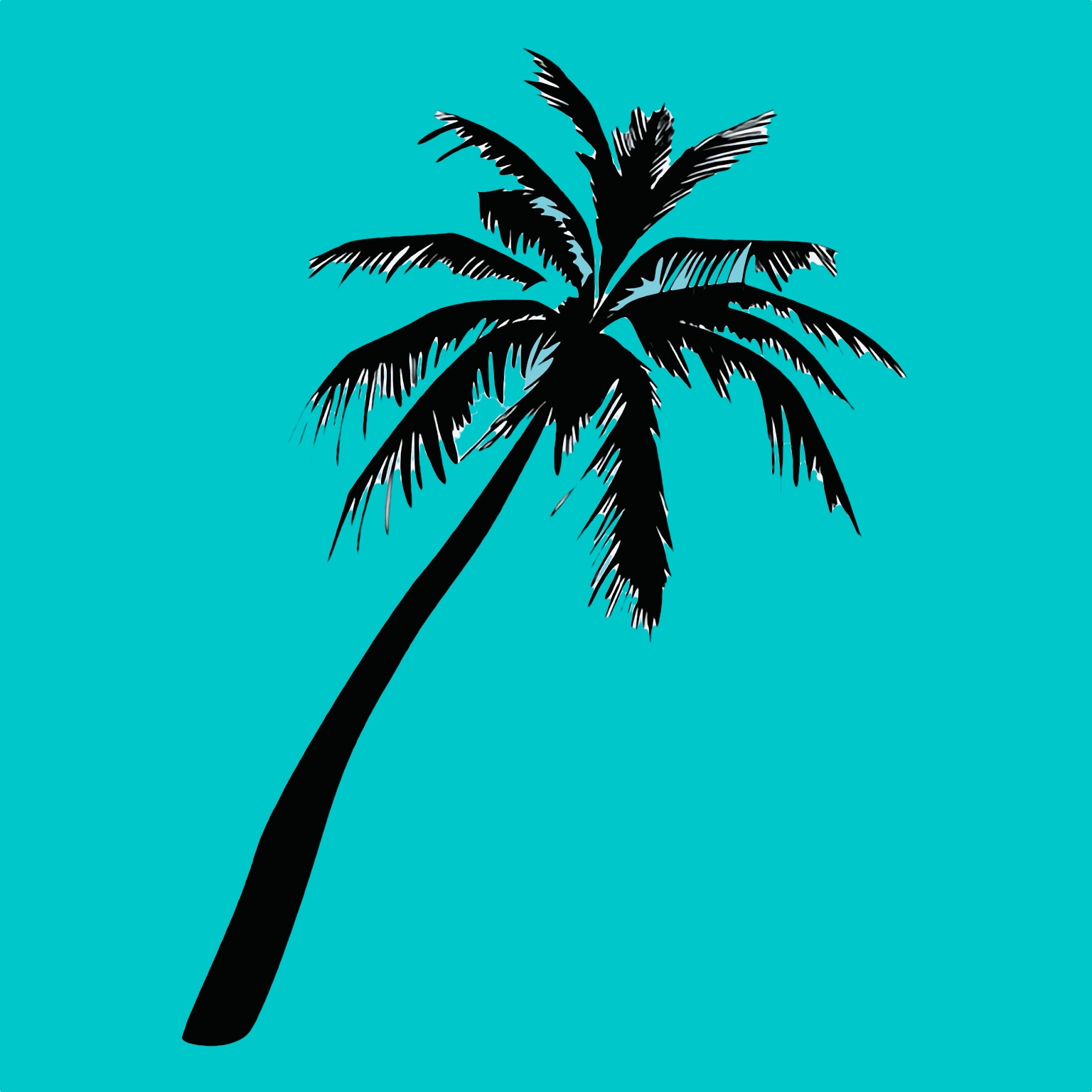

Be First to Comment