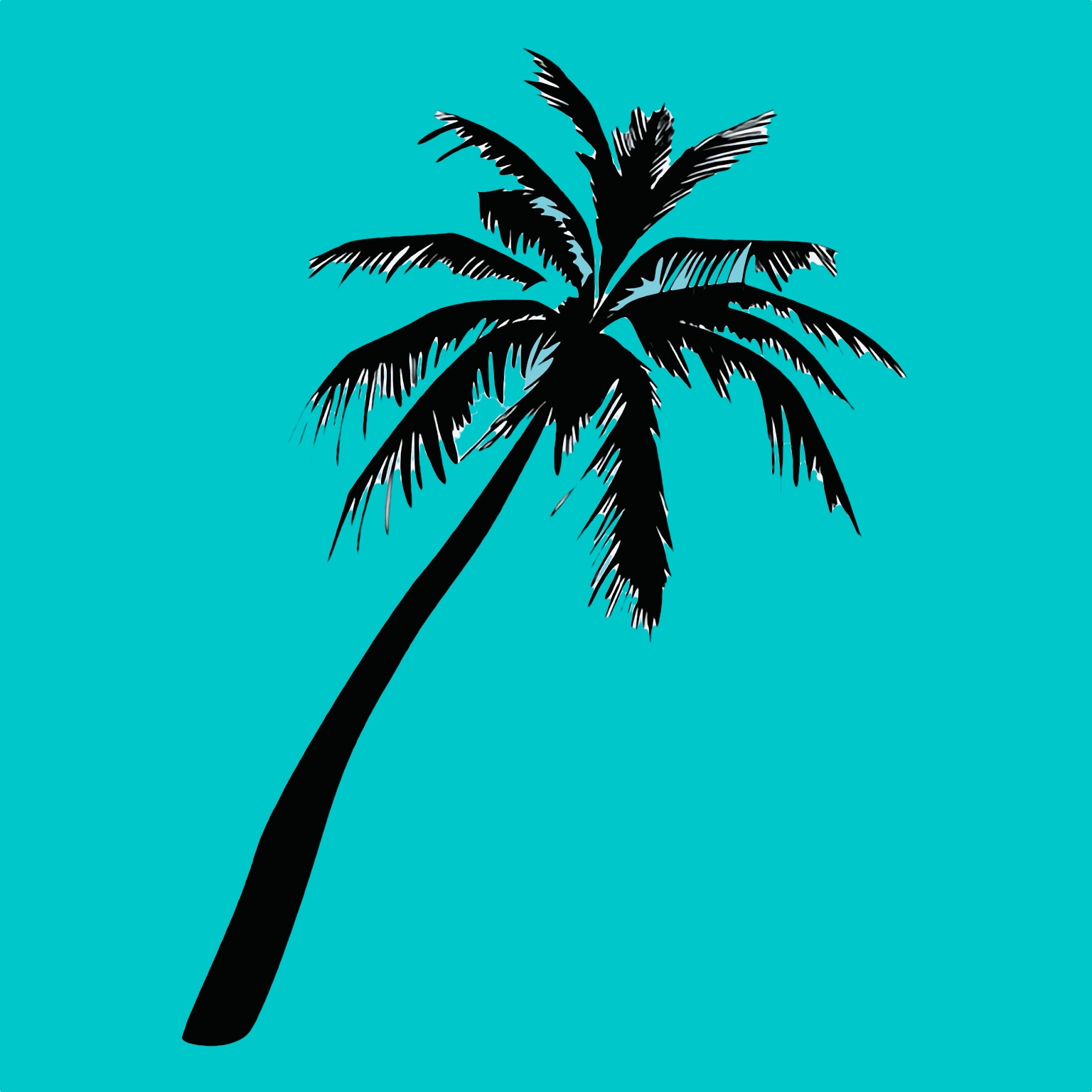ChrisDenbow.website is a personal journal since the new millennium started in the year 2000. It has survived numerous platforms, formats, design changes and is always a work in progress. This page serves as a guide to access topics with a variety of tools.
A backup website of my archives is here.
SEARCH THIS SITE BELOW
The first option is the “On This Day” displaying everything written from the past on today’s date. Come back the next day for something new.
The second option is a Search window for a site-wide search on a word, topic, etc.
The third options are Categories and Years. Want to find a topic, click the drop-down menu. Curious about something in the year 2014? Click the drop-down menu.
Lastly, is the tag field. The larger text words are the words that have been used the most.
When searching and browsing an article, I do hope you take the time to leave a comment if inspired to do so.
Categories & Years
Tag Cloud
art chrisadventures Epigraph field notes fieldnotes ghr infodenbow Journal Micro missadventures optout original photographers photodenbow photographers on tumblr Photography Reading shenanigans Technology website Writing