Following up on my previous post about editing photos with the iPad and VSCO workflow, I wanted to add some even more simple tools. The iPad and it’s Photos app have some very basic editing tools and help simplify your workflow.
When I import my images to the iPad from the Lightning SD card adapter I like to think of it as a contact sheet just like we used to use for film and a darkroom. When I review the thumbnails of these images I can tell almost instantly which are kept or to be discarded. And speaking of importing, lately I have been shooting more jpeg file format as opposed to RAW. Again, simplicity. When these everyday photos are just for my use and storage, I want to minimize the file size. Faster importing and lighter on the storage. Now when I shoot for clients, I will almost always shoot in both jpeg and RAW for the sharpest, best results. Moving on.
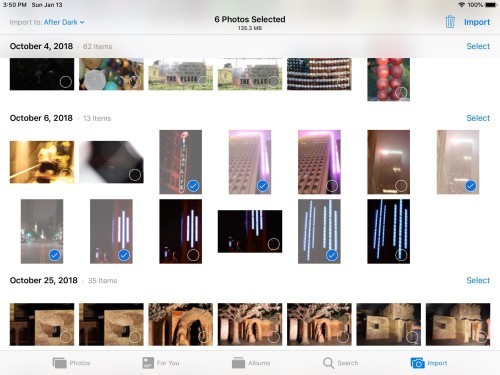
Every photographer’s goal is to get the image right in camera. While that isn’t always possible, it is possible to have fun and play with the lighting and filter tools.
Adjust the lighting, exposure, shadows, saturation, contrast and more. Just explore and experiment with what looks good to you. Not for anyone else. For you. This is your time to play.


There is no such thing as the perfect processing technique. When playing with the process, take a look at the offered filters.
For color filters, I lean more toward the “Dramatic” look. For black and white I prefer the “Noir” look. If these don’t do it for you, I’d suggest looking at the filters in the VSCO app.


Be sure to fine tune your image with a careful crop and rotation. These can help eliminate background clutter and even a different perspective.
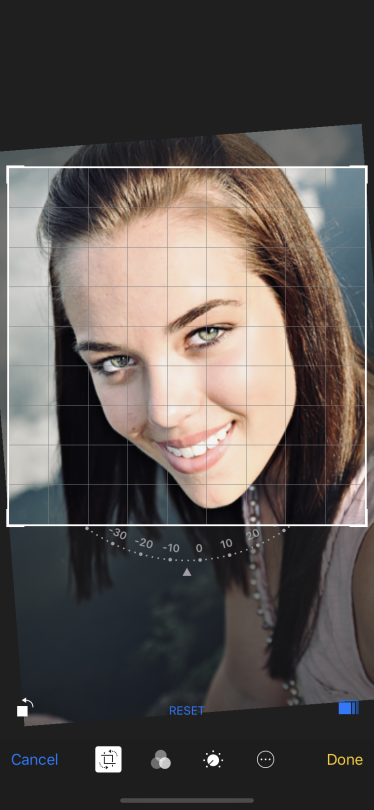
Another handy dandy feature is the Favorite button. These help me sort the best from the rest. When you favorite an image it’ll go into it’s own folder. From there I can process my fave images.
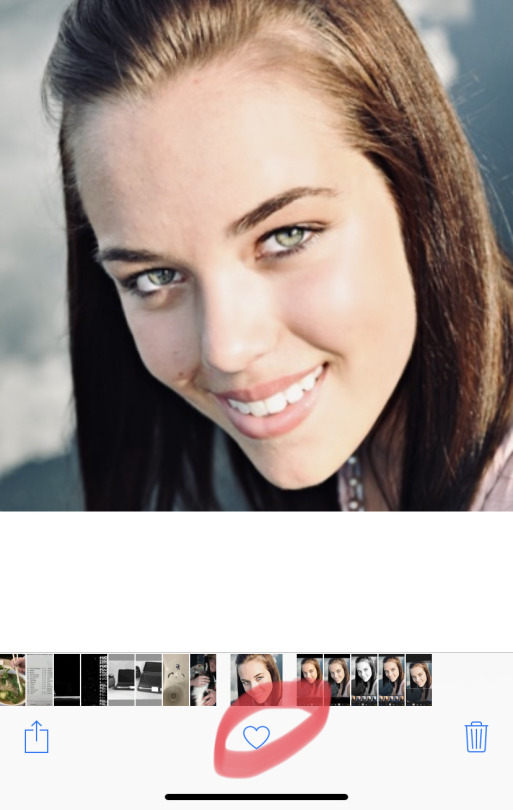

When the images are finalized I will usually distribute them to various places online like my websites, Flickr, VSCO and EyeEm. But before I do that, I ensure I have access using all of my devices such as the iPhone, iPad and my laptop. Your experiences will vary but for me, I keep it simple. I use the iOS Files app, iCloud backup and Microsoft’s OneDrive. Because…Windows.
To wrap this up, the iPad for me is quickly becoming my default device for photo production. I am constantly tweaking and refining my experience to simply my workflow.
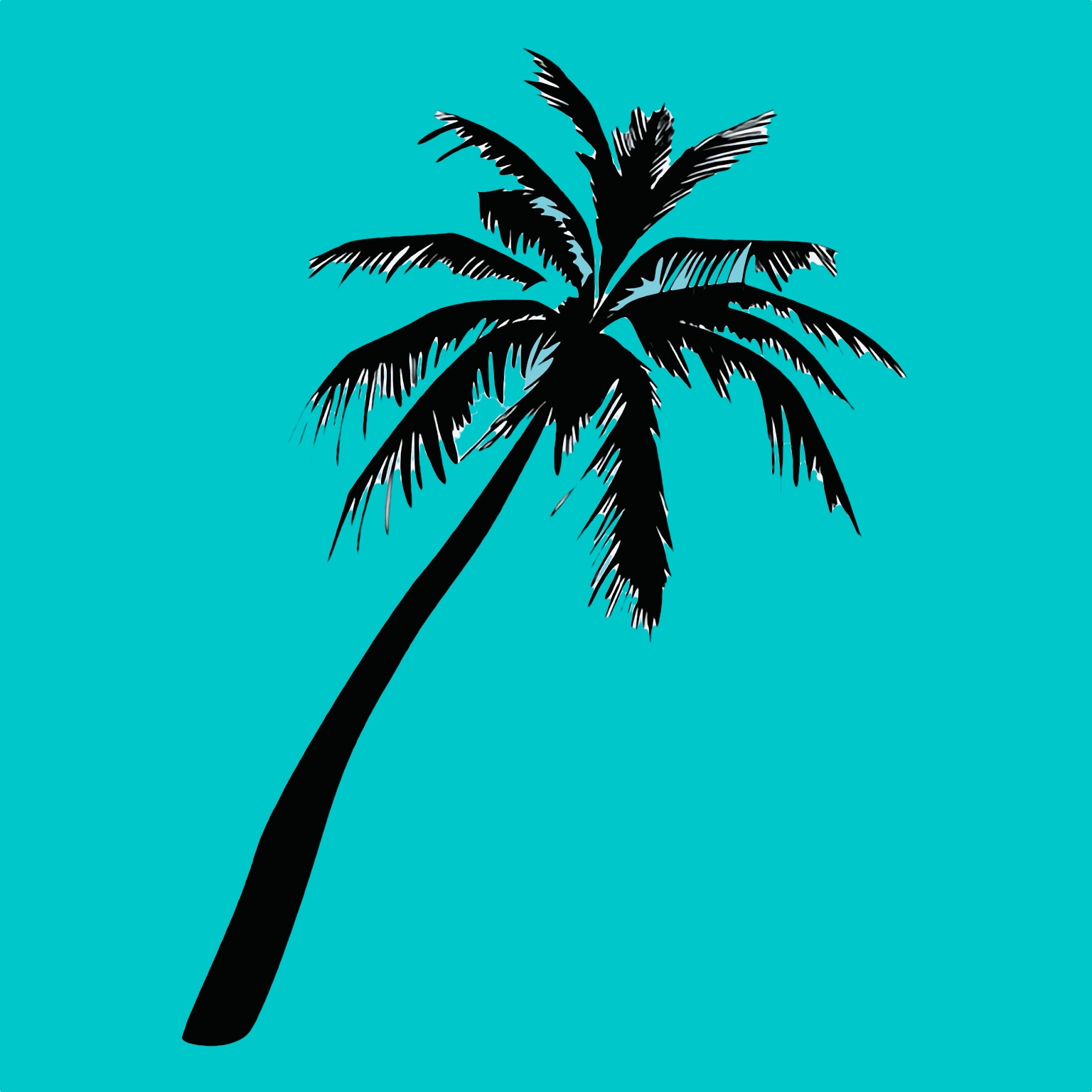
[…] this day in 2019 and again in 2022, I was feeling analytical about how I can utilize the iPad as a portable photo […]